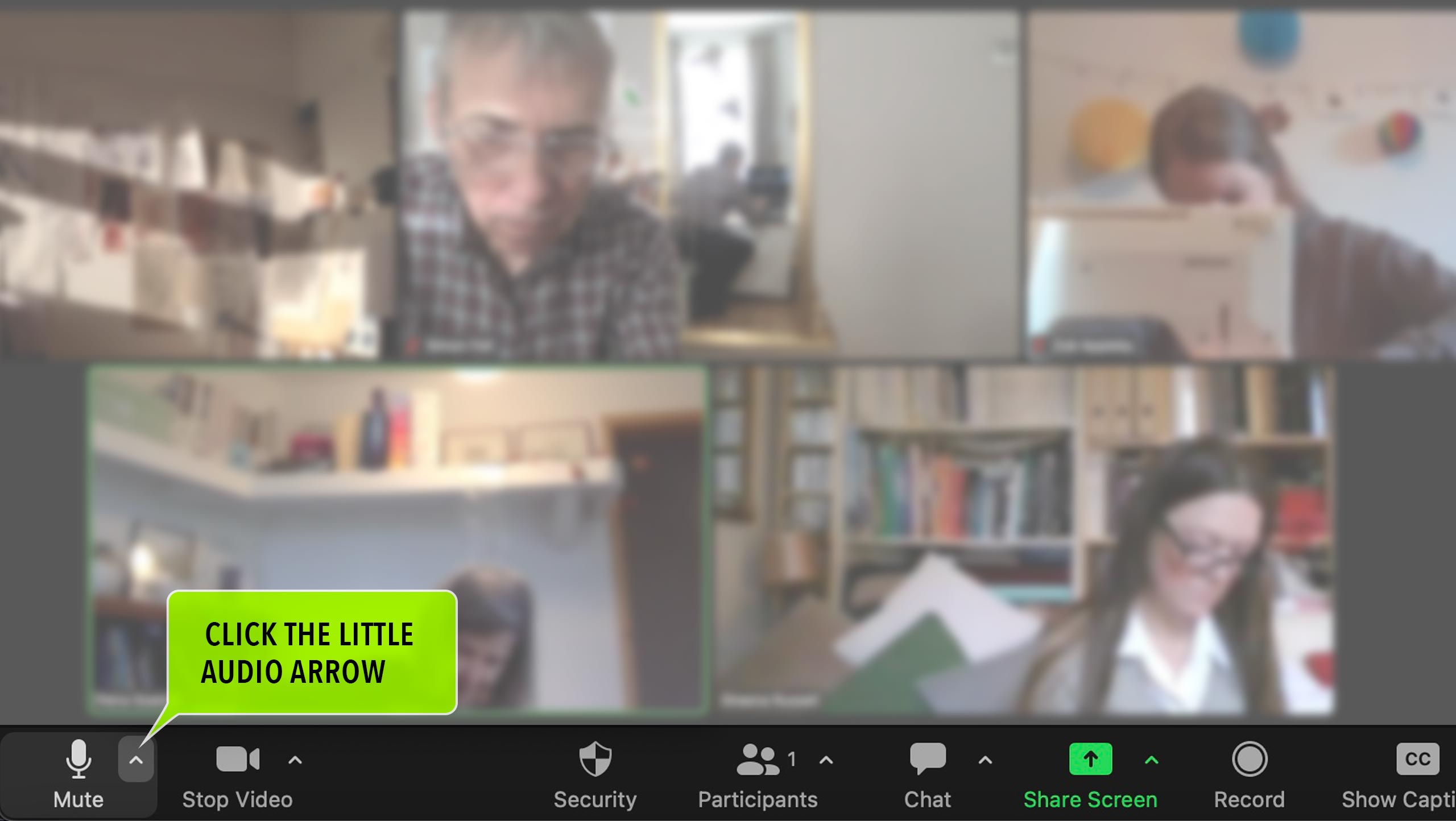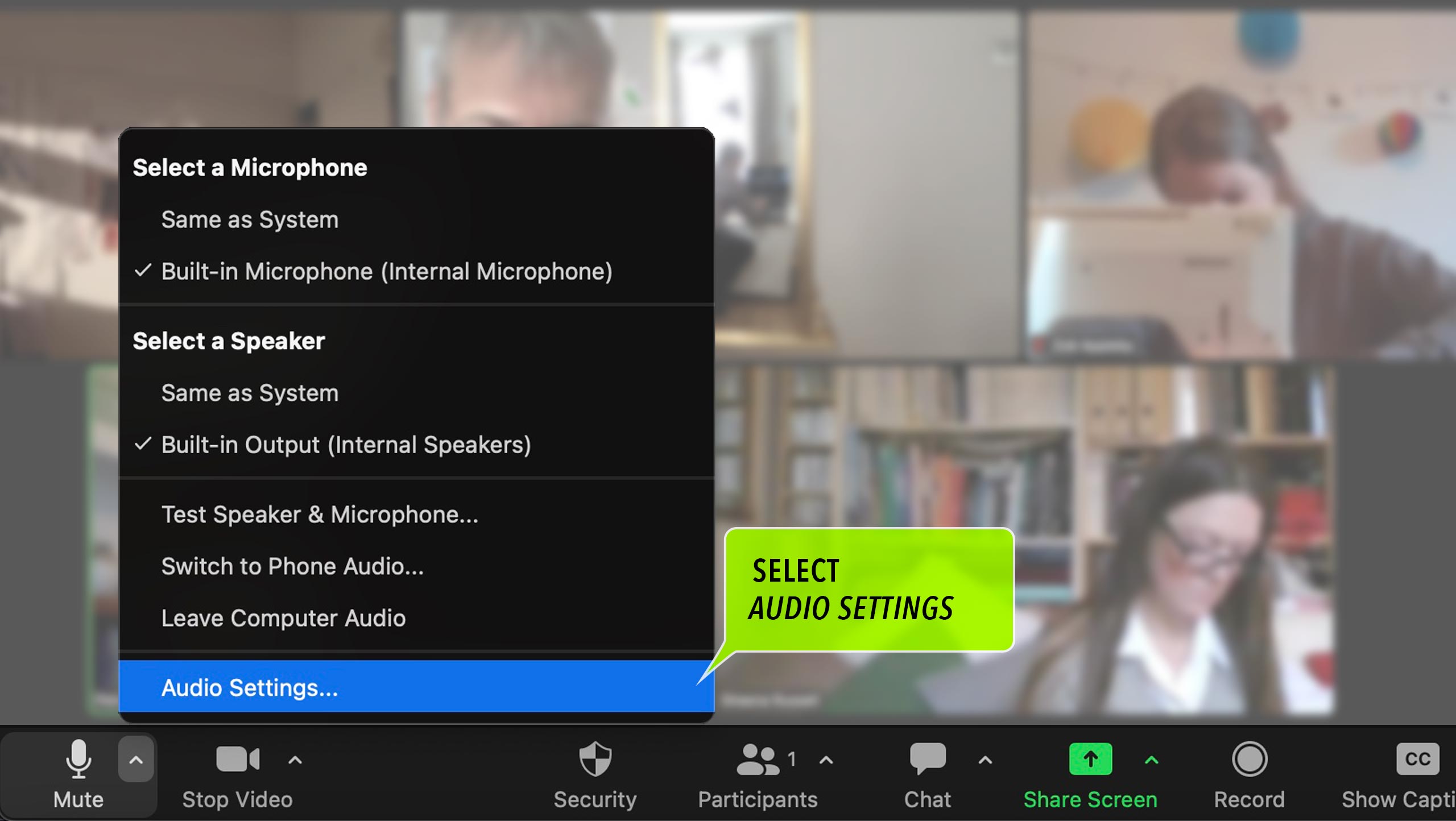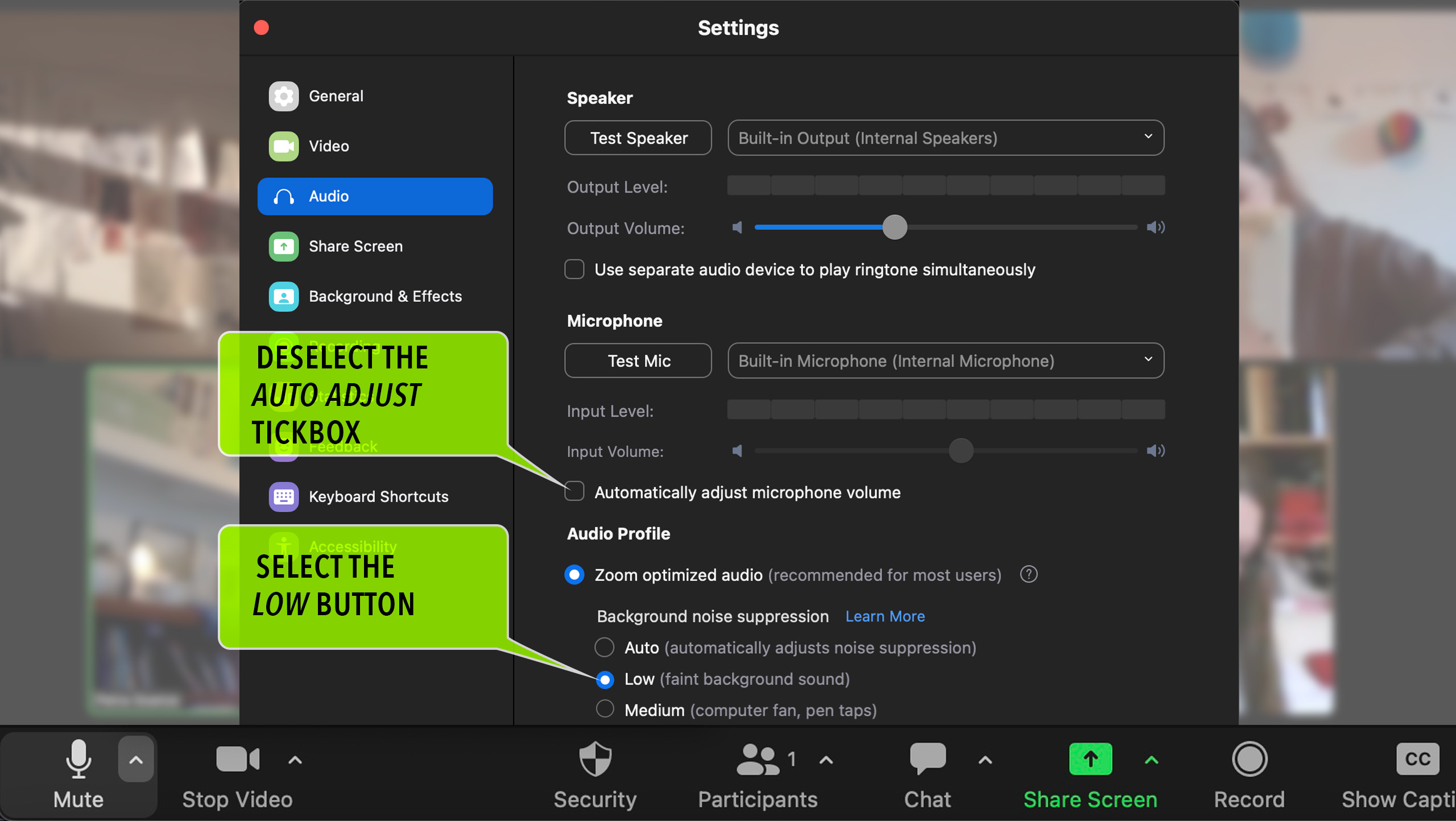Here is a quick guide to our special audio settings in Zoom.
Please note: You can only do this once you are in the Zoom meeting.
By default Zoom is set up to filter out almost anything it does not recognise as speech. We need a bit more background noise than that so that everyones activity is part of our joint presence when we meet online.
I have tried to set this up so that on a desktop computer you can follow these steps. On mobiles and tablets it will be different.